How do I customize my rates?Within the iPro CMS you have the ability to customize your rates as per your requirements. It is done in online booking settings and it can be applied to any or all properties.
Finding Booking Rules.
This Section of the Guide will show you where you can find Online Booking Settings and Booking Rules.
1. Go to the CMS
2. Drop Down Online Booking Settings, click on Booking Rules and then click on the Rates tab.


 Editing and Customizing your Rates.
Editing and Customizing your Rates.
This Section of the guide will demonstrate all the different functions and the effect when they are enabled.
1. Weekend Nights 
Allows you to select which nights of the week will be considered a weekend and gives you the ability to have a special weekend rate applied to them given that you have a specific weekend rate configured.
2. Set Prices Based on Check In date

If you set this switch to on, the system will no longer pro rata prices based on different rate bands, the price will be calculated based on the weekly rate at the time of check in and the minimum price for the check in period.
3. Nightly, Weekly and Monthly Prices By Group Size


If you set any of these switches to On, you will be able to set fixed prices based on the number of guests for the time period selected (Night, Week, Month) and you will also have the ability to set different rates depending on duration of stay.
4. Flexible Arrivals for Short Breaks

If you keep this switch to On you are allowing ''any day'' arrival in bookings that are less than 7 nights.
5. Use Custom Pricing

This function should be kept to On when you are using a specific pricing model.
6. Short Breaks Based on Full Occupancy

When this is set to On all short breaks will be charged against the maximum occupancy.
7. Use Pricing Groups

If you wish to use pricing groups where you can allocate properties to a pre-defined price list please activate this switch.
8. Price Per Occupancy

When this switch is set to On it can work in conjunction with Prices per group size and gives you the ability to set different rates per number of guests occupying the property.
9. Minimum Stay


You can create several Minimum length of stay rules as per your requirements and when this switch is set to On it gives you the ability to choose and assign one to a specific property.
10. Changeover Days

If you set this switch to On you will be able to create custom Changeover Days e.g (Wednesday to Sunday, Friday to Monday)
11. Minimum Charge

You can set this switch to On if you need to create a Minimum charge that will apply in specific seasons or all year round.
12. Weekly Prices


When this switch is set to On you have the ability to set custom weekly prices and it applies to all properties.
13. Nightly Price


When this switch is set to On you have the ability to set custom Nightly prices and it applies to all properties.
14. Short Break Pricing


When this switch is set to On it opens up a new pricing model and gives you the ability to customize your short breaks.
15. Allow Mid Week Short Breaks

When this switch is set to On you are being allowed to book short break stays starting or ending mid week.
16. Allow Monthly Rates


When this switch is set to On you have the ability to set custom Monthly prices and it applies to all properties.
17. Flexible Owner Commission

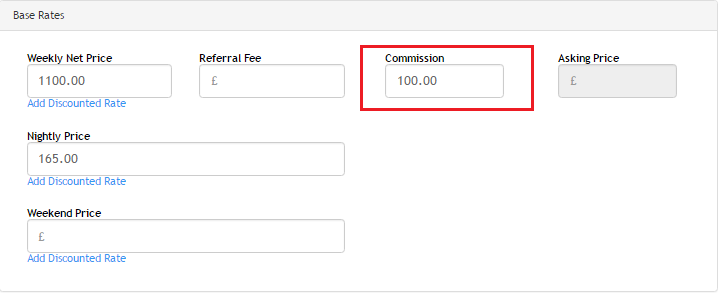
When this switch is set to On it gives you the ability to set a custom owner commission.
18. Flexible Agent Commission


When this switch is set to On it gives you the ability to set a custom agent commission/referral fee.
19. Apply Rounding



When this switch is set to On you get Automatic rounding applied to all rates and it can be customized as needed.
-

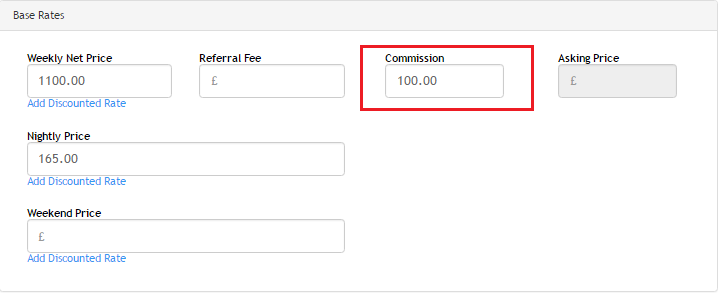

Was this article helpful?
That’s Great!
Thank you for your feedback
Sorry! We couldn't be helpful
Thank you for your feedback
Feedback sent
We appreciate your effort and will try to fix the article